How to delete a stuck order
This is a quick guide on how to delete a stuck order.
To check whether an order is stuck, one can find it in Reports → Unconfirmed orders report
Step 1: Search for user login
In order to edit user positions, you will need their login. To get it, navigate to Users-Users in the top menu.

Step 2: Search by Account ID
In the Account ID section, paste the ID that the user sent you. You can also find the login by using the user’s email address.
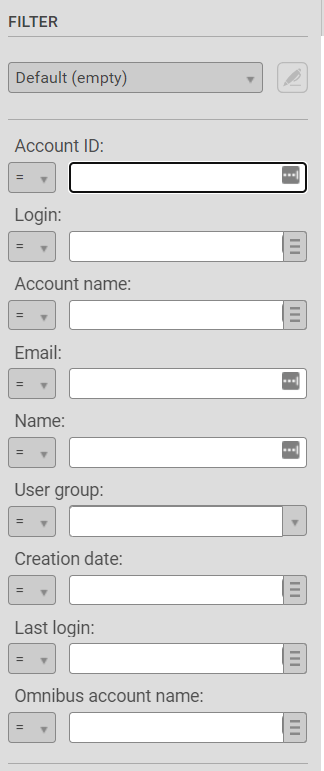
Step 3: Copy user login
Click on Search. A search result should appear and you will see the user login in the first column. Make sure to copy it.

Step 4: Search Active orders
Navigate to Operations → Active orders in the top menu.
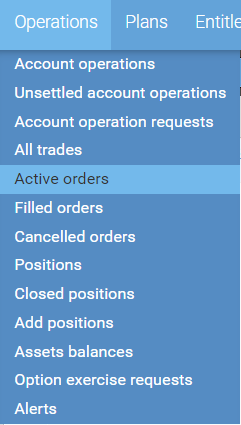
Step 5: Search
Under Account, paste the user login that you copied earlier and click on Search.
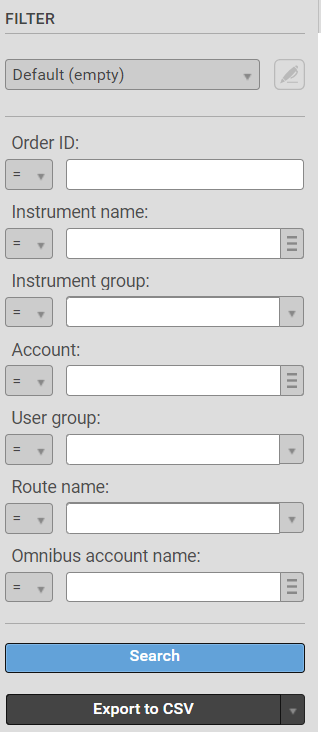
Step 6: Look for the order
All of the user’s active orders will appear. Find the one you want to edit.
Step 7: Navigate to options
At the right end of the screen, you will see options for that trade.
Step 8: Delete the order
Click on Delete. A pop-up will appear for confirmation. Click “Delete with recalculation”.
You’re all done!
This page serves as a guide to clear a user’s active order.